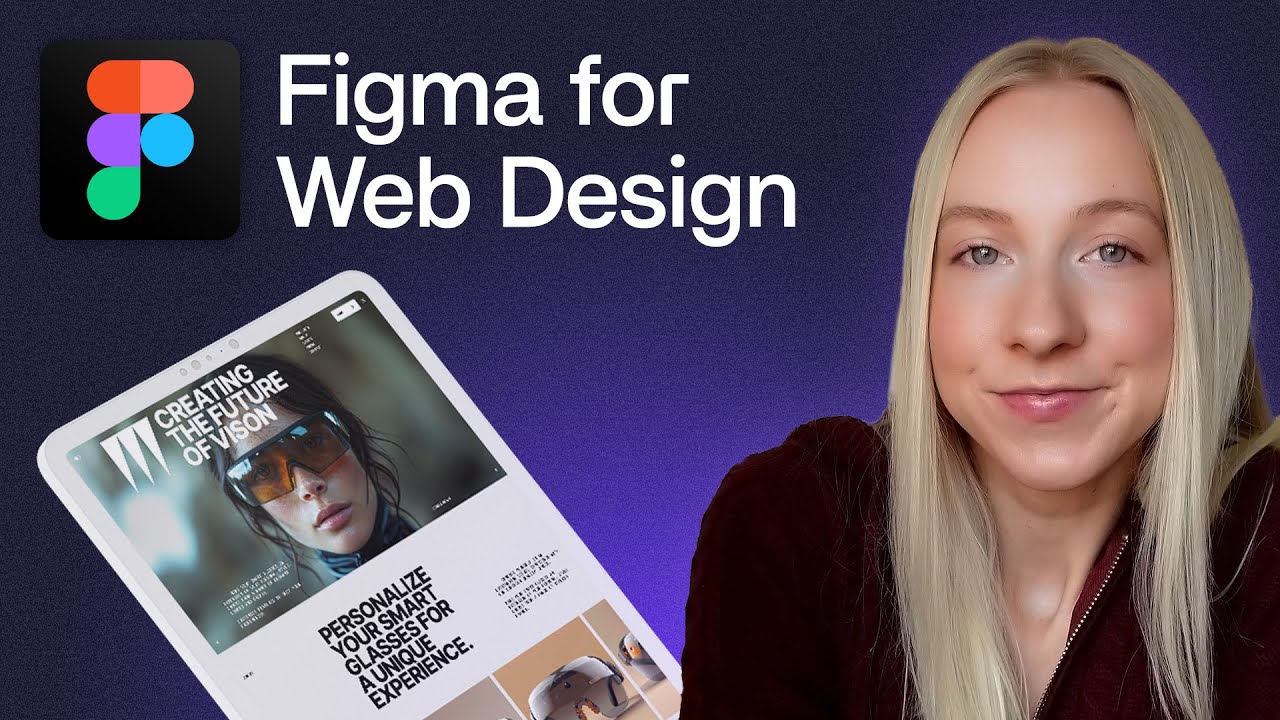In this beginner-friendly lesson, you will get a crash course in Figma for web designers. Get the starter file to follow along with this …
source
Figma is a popular design tool used by designers to create user interfaces, websites, and app designs. If you’re a beginner looking to get started with website design using Figma, this tutorial will walk you through the basics and help you create your first website design.
Getting Started with Figma
To begin, you’ll need to sign up for a free Figma account. Once you’ve signed up, you can access the Figma editor, where you can start creating your designs. Figma is a cloud-based tool, so you can access it from any device with an internet connection.
Creating a New File
To create a new file for your website design, click on the “+” icon in the top-left corner of the Figma editor. This will open a new blank canvas where you can start designing your website.
Setting up Artboards
Artboards are the canvases where you’ll create your website design. To create an artboard, click on the “Frame” tool in the toolbar and drag it onto the canvas. You can choose from a variety of preset sizes for common devices like desktops, laptops, tablets, and smartphones, or you can create a custom size.
Adding Elements to Your Design
Once you have your artboard set up, you can start adding elements to your design. Figma has a wide range of design elements that you can use, including shapes, text, images, icons, and more. To add an element, simply click on the corresponding tool in the toolbar and drag it onto the artboard.
Organizing Layers
As you add elements to your design, they will appear as layers in the layers panel on the right side of the Figma editor. You can organize your layers by grouping them together, naming them, and rearranging them in the layers panel. This will help you stay organized as you design your website.
Using Styles
Styles in Figma are reusable design properties that you can apply to elements in your design. You can create styles for things like text styles, color schemes, and spacing, and then apply them to elements throughout your design. This will help you maintain a consistent design style across your website.
Creating Responsive Designs
With Figma’s responsive design features, you can easily create designs that adapt to different screen sizes. You can use the “Constraints” tool to specify how elements should behave when the screen size changes, allowing you to create designs that look great on both desktop and mobile devices.
Prototyping Your Design
Once you’ve finished designing your website, you can use Figma’s prototyping features to create interactive prototypes. You can link different frames together to create a clickable prototype that simulates the user experience of navigating through your website. This will help you test your design and get feedback from stakeholders before moving on to development.
Saving and Sharing Your Design
Finally, once you’re happy with your design, you can save it in Figma and share it with others for feedback. You can share a link to your design, invite others to collaborate in real-time, or export your design as images or code. This will allow you to collaborate with team members, clients, or developers to bring your website design to life.
In conclusion, Figma is a powerful and user-friendly tool for designing websites. With its intuitive interface, responsive design features, and collaborative capabilities, Figma is a great choice for beginners looking to dive into website design. So why not give it a try and start creating your own website design with Figma today?
website design, #Figma #Tutorial #Beginners #Website #Design